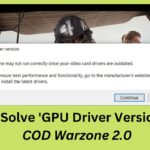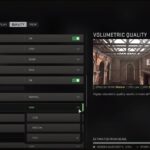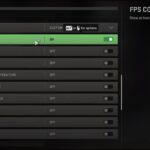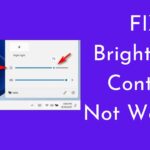Warzone is one of the downloaded games in 2022, and most users like to play it on a desktop PC but some users are facing visibility issues, If you want to achieve the best visibility on Warzone 2.0, then here is a complete guide for it. Visibility is key in multiplayer first-person shooter games, especially fast-paced battle royals. Follow as shown to achieve the best visibility on Warzone 2.0.
How you can increase visibility
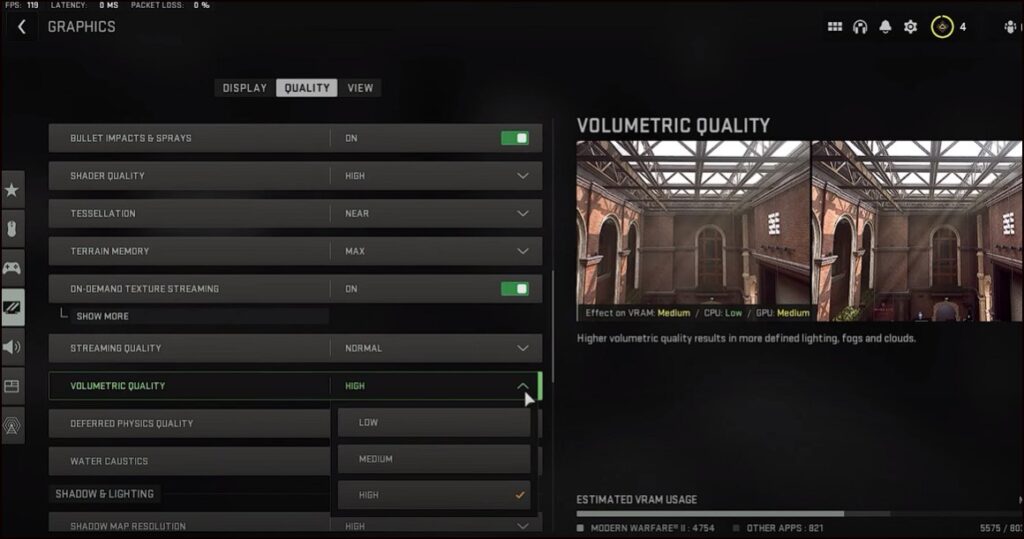
- Open Game Settings.
- Click on Graphics.
- Check the Display resolution.
- It should match your resolution so that the game doesn’t appear blurry.
- Disable Dynamic Resolution and move to Brightness.
- Adjust the Brightness.
- Increase it if your screen appears too dark and decrease it if it appears washed out or colorless.
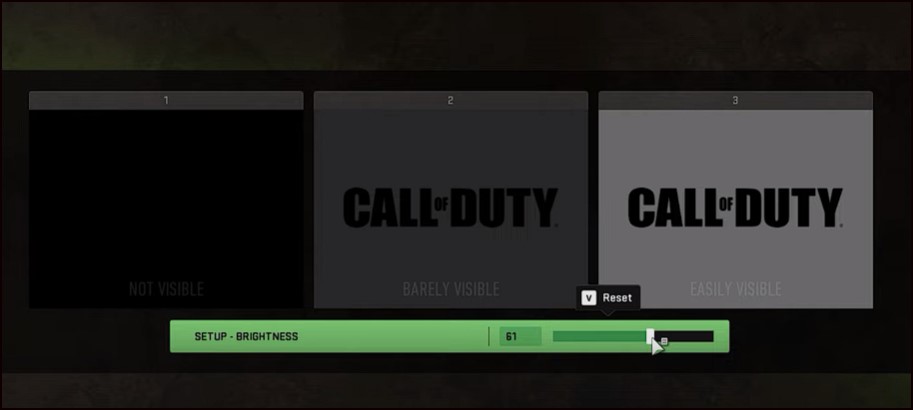
- If you have a High Dynamic Range screen, then it is better to enable HDR. Next, click on the Quality tab from the top.
- Head on to Upscaling and Sharpening.
- If you have DLSS enabled then set the DLSS preset to normal or quality.
- Set Anti-Aliasing to Low.
- Next, we are going to adjust Shadow Settings. For this, scroll down and find the Clutter Draw Distance option.
- Set it to Short. Enable Bullets Impacts & Sprays as it helps predict where others are shooting from.
- Next set the Volumetric Quality to Low.
- Under the Shadow & Lighting section set the Shadow map resolution to Low, Screen Space Shadows to low, Spot Shadow Quality to Low, Spot Cache to low, and Particular Lighting to Low.
- Turn off Ambient Occlusion as this makes the dark areas appear darker by adding soft shadows intersecting with each other’s creating depth.
- Set Screen Space Reflections to Normal.
- Next, Scroll down and Turn Off Depth of Field, World Motion Blur, and Weapon Motion Blur.
- Also set Film Grain to Zero as it will help you see things more clearly.
- Now, head to the View tab from the top.
- Adjust the Field of View as per your preference.
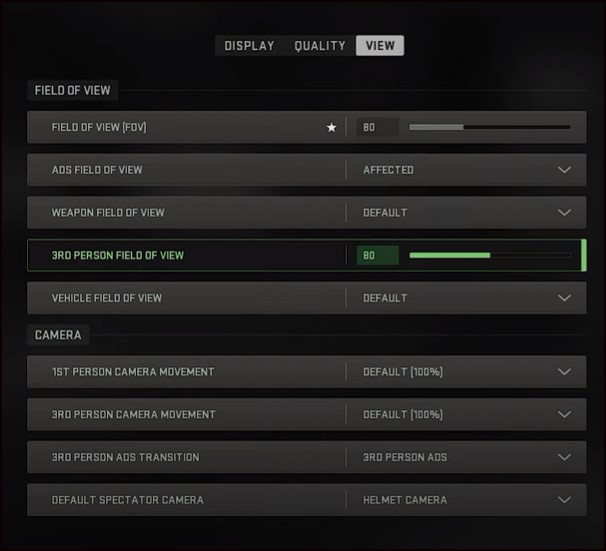
- If you are playing on an Ultra-Wide Monitor, then you can drag the slider and set the Field of view lot higher. If not, then set it closer.
So, these were all the major settings that will affect the visibility of Warzone 2.0. If this article has solved your purpose, If you have come across any problem adjusting the settings we have shown here, comment below to let us know and our team will try their best to help you out.