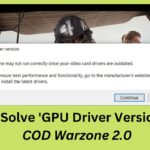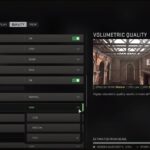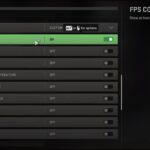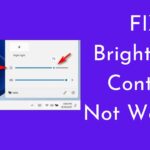Wrong graphics settings might destroy your gaming experience, thus it’s always a good idea to enable some things for greater FPS on your PC.
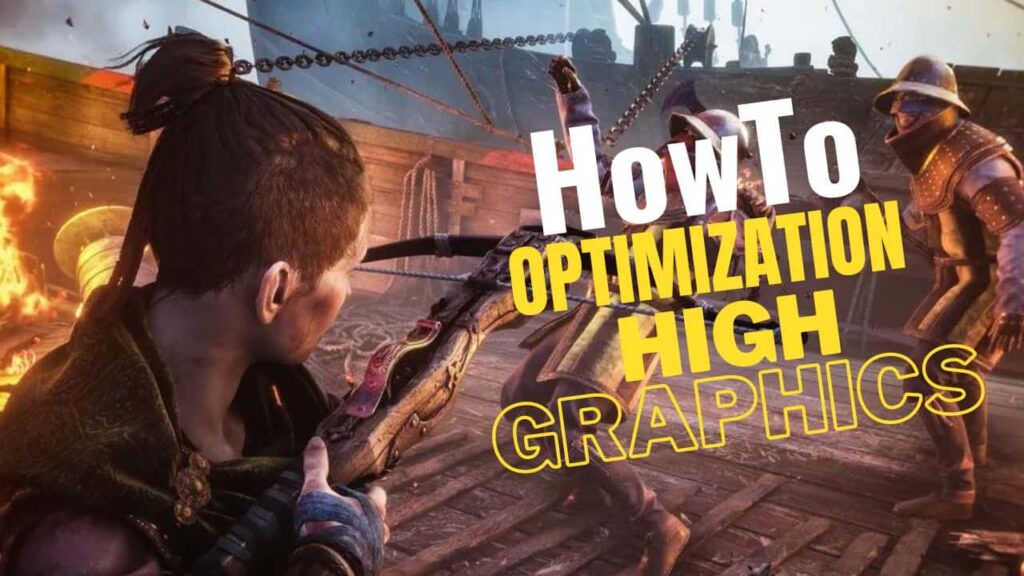
If Plague Tale Requiem is crashing, freezing, lagging, or stuttering on your PC, we can help. Simply reading this post will teach you how to fix it. Many players are experiencing frame delays in Plague Tale Requiem. Because the game is highly demanding to operate, even high-end PCs are having problems. We’ve demonstrated how to reduce latency in “Plague Tale Requiem,” so simply watch to the end and follow the instructions.
Now, let’s jump into the solutions.
Method 1: Use High Performace
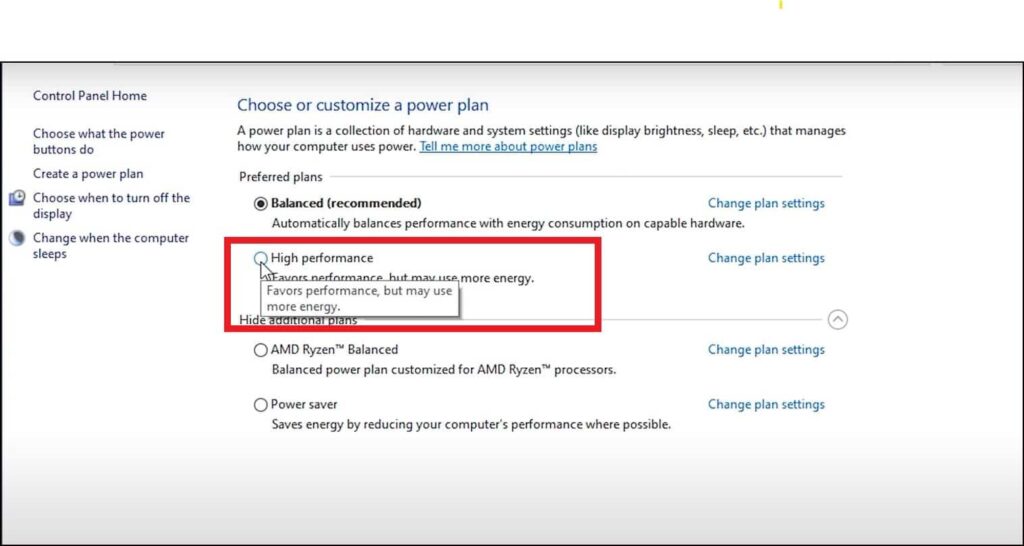
The first thing you can do is add Plague Tale Requiem for high performance.
- Press the Windows + I keys to open Settings.
- Click on System and then select Display.
- Scroll down and click on Graphics Settings.
- Click on the Browse option and head to the Plague Tale Requiem installation folder.
- Select Plague Tale Requiem exe and add it.
- You will now see it here.
- Click on Options and select High Performance.
- Select Save to save the changes.
Also Read: 10 Best Games for 1GB RAM PCs Without Graphics Card
Method 2: Shader Cache Size
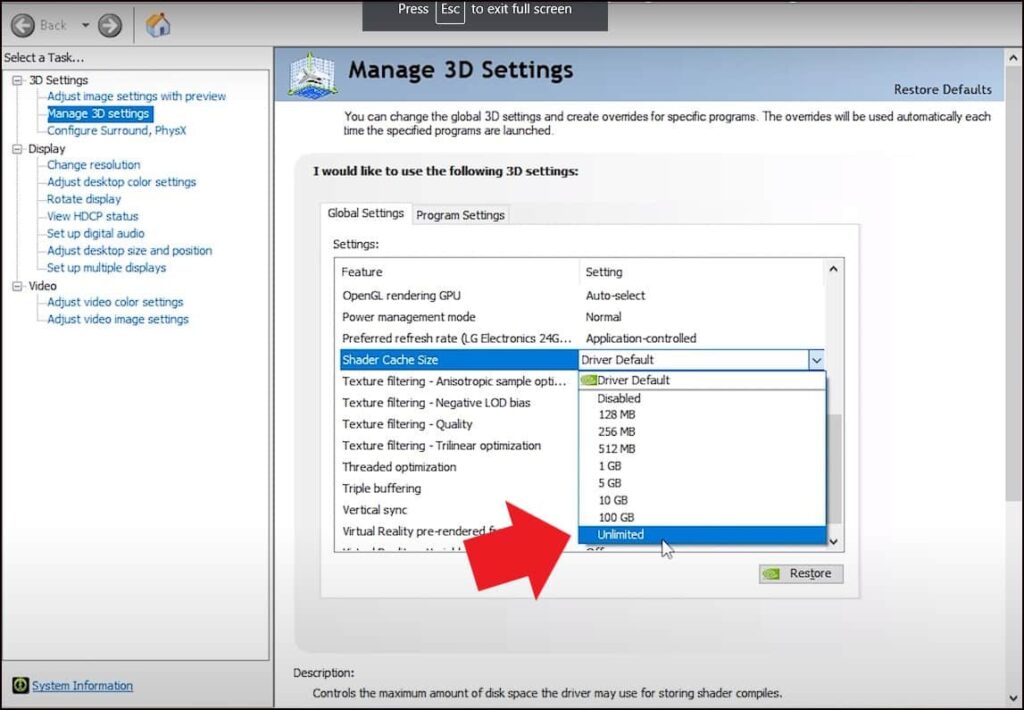
If you are using an NVidia Graphics card, then you can change the setting of the Shader cache to unlimited from the NVidia Control Panel.
- Right-click on the desktop and select NVidia Control Panel.
- Select Manage 3D settings from the left side. Click on the Global Settings tab.
- Scroll down in the settings section and look for Shader cache Size.
- Once you have found it, click on it and set it to unlimited.
- Click on Apply to save the changes.
Method 3: Optimize the Power plan
The next thing you can do is set the power settings to high performance.
- This will allow the PC to go for performance optimization over power saving.
- Type Control Panel on the search bar and select it.
- Look for Power Options and select it.
- Expand the Hide Additional Plans if you don’t see the High-Performance plan listed.
- Check the High-performance plan and save the changes.
Method 4: Xbox Game Bar
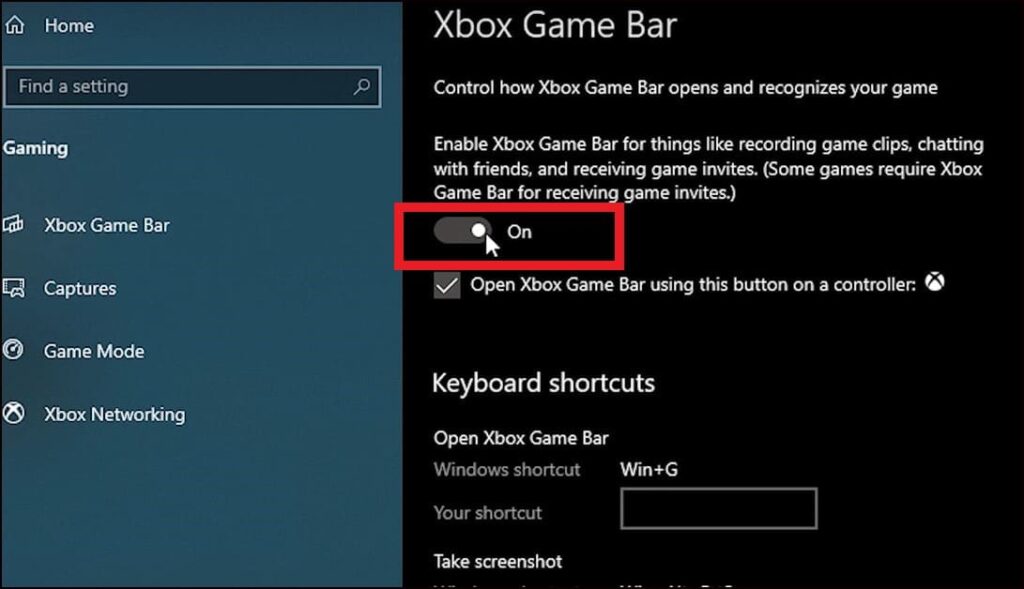
The next thing you can do is make sure the Windows game settings are properly configured for the optimal FPS. First, make sure the Game Mode is enabled.
- Type Game Mode in the Windows search bar and open the top result.
- Make sure the Game Mode toggle is turned on. Next click on the Xbox Game Bar tab.
- Turn the Xbox Game Bar off.
- Next click on the Captures tab.
- Disable Record in background and Record audio toggles.
Method 5: Disable Microsoft Device Association Root enumerator
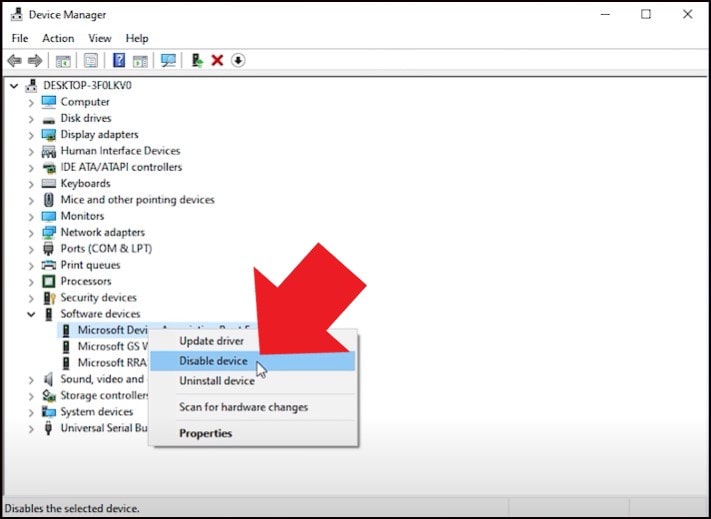
Another thing you can try is disabling the Microsoft Device Association Root enumerator before starting the game.
- Right-click on the Start menu and select Device Manager.
- Expand the software devices option.
- Right-click on Microsoft Device Association Root enumerator, select Disable Device.
- Confirm that you want to disable it and run the game.
- After you have played the game, head back to the device manager and enable the Microsoft Device Association Root enumerator.
Method 6: Disable Steam Overlay
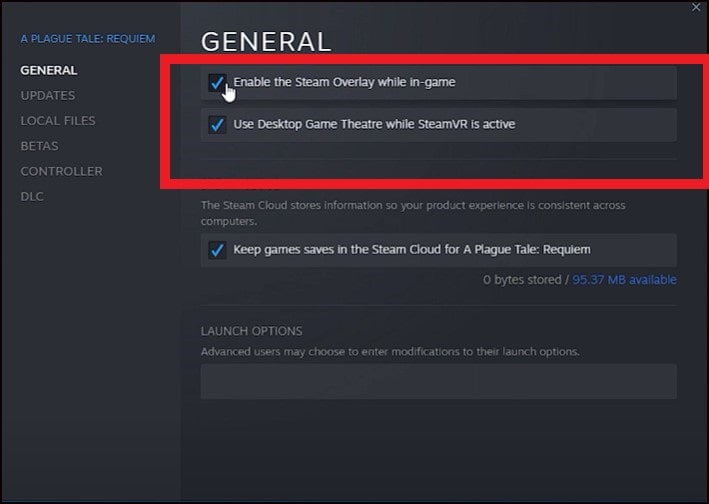
Another way you can optimize the game is by disabling the Steam overlay while you are playing Plague Tale Requiem.
- This should add some boost to the game’s’s performance.
- Open Steam and head to the library section.
- Right-click on Plague Tale Requiem and select Properties.
- In the General Tab, uncheck the Steam Overlay option.
- Steam Overlay will now be disabled for only Plague Tale Requiem.
- Close the window and run the game.
Method 7: Close extra Google Chrome Tabs
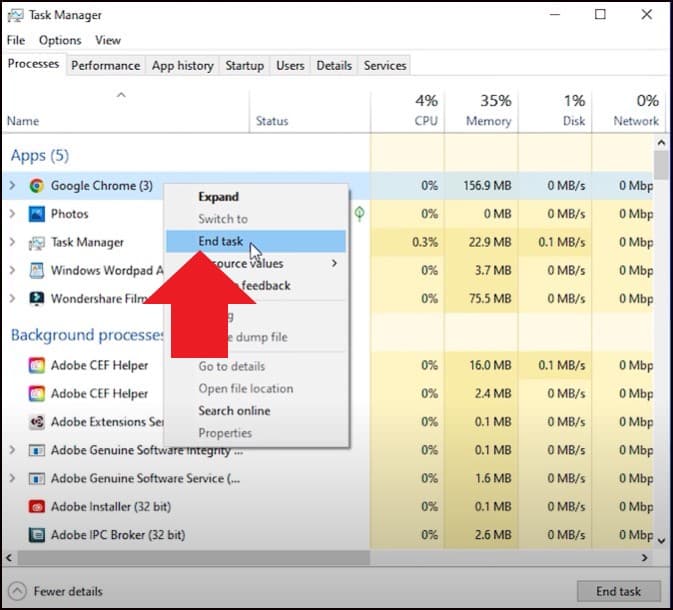
Another great way to boost gaming performance is closing any unnecessary apps running in the background.
- Right-click on the Taskbar and select Task Manager.
- In the processes tab, check for any unnecessary processes.
- Right-click on them and select End task to close them.
- Apps like Discord, GeForce Experience, Google Chrome are some that you should close before playing Plague Tale Requiem.
Method 8: Update the Graphics Card driver

The next thing you can do is make sure your graphics drivers are up to date. Press the Windows + R Keys to open Run Command.
- Type devmgmt.msc and press Enter to open Device Manager.
- Expand Display adapters and right-click on the Graphics driver.
- Select the Search automatically for drivers option.
- Once the drivers are installed, you will have to restart your PC to have changes take effect.
- You can also use GeForce Experience or Radeon software, depending your Graphics card, to update the graphics drivers.
Method 9: Uninstall and ReInstall drivers
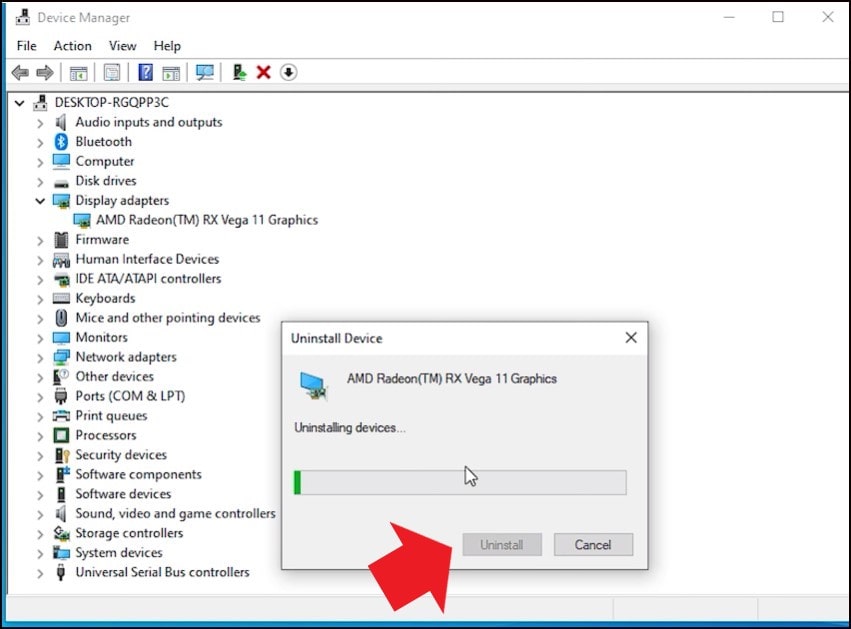
If the previous solutions didn’t work, then you can try reinstalling the Graphics driver.
- Open Device Manager again.
- Expand Display Adapters and right-click on the Graphics driver.
- Select Uninstall Device and follow as shown.
- After the driver is uninstalled, you will have to install it.
- For AMD graphics driver, you will need to install the Radeon app and run it.
- Similarly, for NVIDIA graphics drivers, you will need to install the GeForce Experience.
- Running these apps will automatically detect that the graphics drivers are missing and they will download and install them automatically.
- Restart your PC once the drivers are installed and run the app again to check for any updates.
- If any update is available, download and install them.
Method 10: Decrease in-game graphics
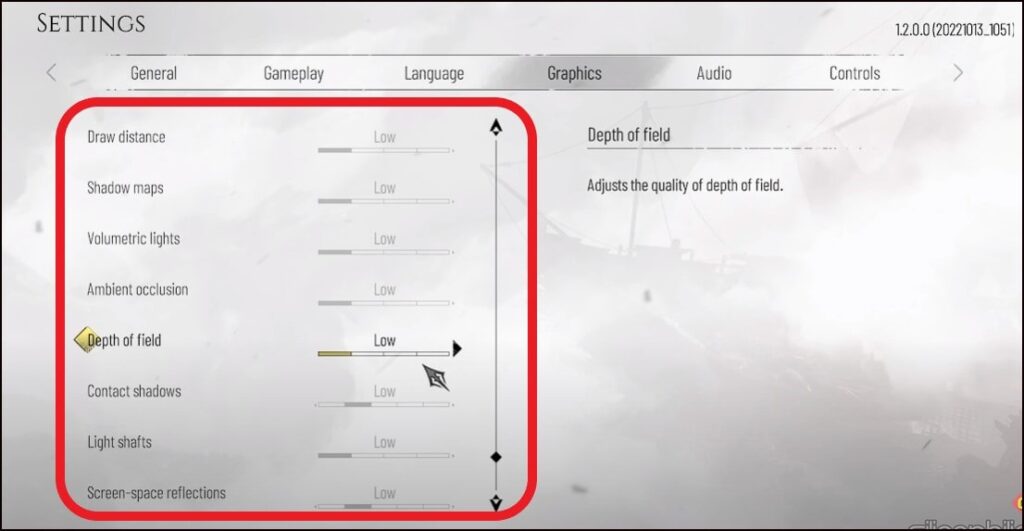
Another thing you can try is decreasing the in-game graphics.
- This will definitely give you a performance boost.
- Open Plague Tale Requiem. Move to the Graphics Settings.
- Change the Screen mode to full screen. If it was already set to full screen, then try running it in windowed or borderless Windowed mode and see if the performance improves.
- Set the resolution to the native resolution of your monitor.
- Now change the graphics settings as shown.
- Finally, play the game and see the improvement in performance.
Method 11: Check the Integrity
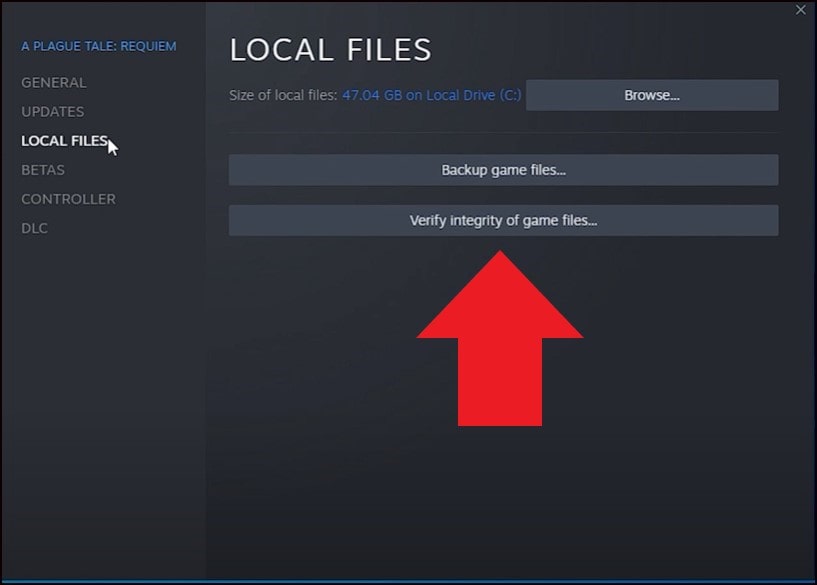
The final thing you can do is check the integrity of game files.
- Open Steam and head to Library.
- Right-click on Plague Tale Requiem and select Properties.
- Click on the Local Files tab and select the Verify Integrity of game files option.
- Wait for Steam to finish verifying and once done, play the game.
Method 12: Update your Windows

You can also try updating your Windows.
- Type Check for updates in the search bar and select the top result.
- Click on Check for updates and wait for Windows to check for the latest available updates.
- Download and install the updates.
- Once done, restart your PC.
All of these techniques can be used to increase Plague Tale Requiem performance on your Windows PC. If you find any of them beneficial, please let us know in the comments section. High-end graphics cards and high-end PCs are usually required while playing high-graphics games, however, these settings can fix performance issues on low-end PCs.
Also read: 10 Best Games For Windows 11 (Free & Paid) – 2022